An AdWords Breakdown Even The Least Tech Savvy Person Will Understand
So, you want to show up when people search in Google ey? Want to have people come to your website when they need your services, you say? Think it’s as simple as one, two, three? Think again!
Whilst Google AdWords is one of the obvious choices for businesses wanting to attain targeted traffic to their website, it certainly isn’t as simple as it sounds and that’s where most businesses come unstuck.
Although Google does provide all of the tools, video’s and tutorials needed – you’d be mistaken if you think you can just set up an Account and press play. So much more goes into it. That’s why marketing agencies exist (insert nervous wave, Hi).
BUT, if you’re determined to give it a go, there are a few things you need to know. So, where do you start? We’ve broken down everything you need to know about Keyword Lists and Ads Setup before you begin.
Step One: Define your AdWords Campaign Objective
Select what your business goal is. Referred to as your Campaign Objective, is it to drive more Sales, Leads or Website Traffic?
As well as Campaign Objectives and Budgets you can also customise your Ad Extensions, Start and End Dates and Scheduling information.
Step Two: Name your Ad Groups
Then select and name your Ad Groups – it’s generally best practice to create Ad Groups around themes or products. This way you can create specific ads for a list of keywords and phrases that will prompt your ads to be shown.
Each Ad Group needs a set of ads, which are made up of a Headline, URL and Description – you’ll read more on this, further down.
Step Three: Customise your Keyword List
Next up are Keywords. Google makes it sound like you just plug in some targeted phrases and away you go. Ah, there’s a little more to it….
Did you know there are actually five different types of keywords? If not and you are currently running ads, stop reading this article, pause your ads and call an expert. Chances are you are throwing money away.
The five types of keywords are broad match, modified broad match, phrase match, exact match and negative.
Let’s break them down a lill’.
Broad Match
It’s the default setting by Google and for good reason, it sets the net far and wide and you pay for it. Don’t get me wrong, there is a place for broad match, but you’d want to watch your negative keyword list closely to make sure you aren’t paying for searches made by students or non-engaged users or for products you don’t offer. Broad Match allows for any variation of the keyword to appear in the search term.
Please note: A variation may include close variations of your keyword, like misspellings, plurals and synonyms.
Here’s an example:
A Ladies Shoe Shop is running ads and is targeting the word Shoe as broad match, the ad will display for keywords like ladies shoes, ladies heels etc but they will also display for men’s shoes and children’s shoes which is ok if you sell these products but not, if you don’t.
Capesh?
Board Match Modifier
This type of match type allows you to narrow the wider search by adding in modifier keywords, to your existing keyword or phrase. Adding the + sign in front of a keyword turns it from a broad match into a broad match modifier. This signals to Google to only show your ads if the keyword or its close variations are in any part of the search.
Here’s an example:
Say the Ladies Shoe Shop is having a sale on white shoes. They could then add the modifier to the search team +ladies +shoes +white
Please note that in this example your ad would be displayed/matched if someone searched – White Ladies Shoes Size 6, but not if someone searched – Ladies Shoes Size 6, as not all of the modifiers were used.
In short, ads will not appear if any one of the keywords aren’t in the search term.
To recap:
Broad Match is like casting a net on a fishing trawler, sure you’ll get some fish… but you’ll also drag up EVERYTHING else from the ocean floor.
Broad Match Modifiers allow you to insert keywords that must be present in the user’s search resulting in a better outcome.
Now that you know how to cast the net wide, let’s draw it in a little with Phrase and Exact Match keywords.
Phrase Match
This type of keyword allows you to target users more specifically. For example, you might want to target an ad based on a brand you sell. To signify Phrase Match you use “quotation marks” at the beginning and the end of your keyword.
Here’s an example:
Your Ladies Shoe Shop sells a particular brand Comfy As Hell, you could target this key phrase by using quotation marks “Comfy As Hell”. This means your ad would show only if a user’s search included those exact words or a close variant. The ad would not show if the user searched Comfy Hell Shoes as the “As” is missing. Similarly, if a user searched Comfy As Hell Heels or Size 8 Comfy As Hell your ad would appear, as the targeted phrase “Comfy As Hell” is featured as a whole.
Essentially it differs from broad match modifier as there cannot be any missing or extra words between the user’s search term and the targeted keyword or phrase.
Exact Match
This is as specific as it gets. It’s where it’s at for any accomplished AdWords Manager as it allows for granular targeting and really focuses your budget to where you are likely to see the most value. Exact match is indicated by placing [brackets] around your keywords.
Here’s an example:
The Ladies Shoe Shop is having a sale, and they only want to target people searching for such promotions. They target the search term [ladies shoe sale]. This means the ad will only show for terms like ladies shoe sale or sale ladies shoe.
It differs from phrase match, as there cannot be any extra words before or after the search terms or any missing words either.
To recap:
Phrase match is a great fit if you’re after more flexibility than exact match but more targeted than broad match. It helps reach more customers and still shows your ads to those most likely to be searching for your product or service.
Exact match is the perfect fit if matching with very specific user searches is important to you. It allows you to match with searches that are exactly the same as your keywords. But you might pay a premium for the ability to target so specifically.
Now that’s one, two, three and four covered, what’s number five again? Ah yes, the all important Negative keyword.
Negative Keywords
A negative keyword stops your ad being shown for searches you may not offer in your business. It’s indicated by putting a -minus sign in front of the keyword or phrase.
Here’s an example:
The Ladies Shoe Shop is running ads for Ladies Shoes as Broad Match but they notice their ad is also sometimes coming up for Ladies Heels which is a close variant to the search term, but they don’t stock any Heels. Therefore, they would add (-heels) to their negative keyword list to stop their add from showing for any terms related to heels.
We know it’s a lot to take in so here’s a little graph for you.
| Match type | Signify with | If your keyword is: | Then your ads may be shown on searches if: | And the person was looking for: |
| Broad match | n/a | Ladies shoes | The keyword, or any variations like misspellings, synonyms or related searches, are in any part of the search terms. | Buy ladies shoes Ladies heels |
| Broad match modifier | +keyword | +ladies +shoes +white | The keyword, or its close variations, are in any part of the search terms. Additional words may appear before, after or between the search terms. | Ladies shoes white size 6 Size 6 White ladies shoes |
| Phrase match | “keyword” | “comfy as hell” | The keyword within the quotation marks, or its close variations, match the search terms. There can’t be any extra words between the search terms. | Comfy As Hell Shoes Size 6 Comfy As Hell Shoes |
| Exact match | [keyword] | [ladies shoe sale] | The exact keyword, or its close variations, mean the same as the search terms. There can’t be any extra words before or after the search terms. | Ladies shoe sale Shoe sale ladies |
Here’s a tip:
You can always change the match type of the keywords you target. Sometimes when it’s not known what search terms your audience uses to discover your product, Broad Match types can be useful. As they help you to see what people are searching to bring up your ad. You can then filter out what you want to and don’t want to target in the future with Negative keywords. And if you find some patterns you can then either assign a dedicated Ad Group or change up the match type, or both.
Step 4: Create your ads
Each ad comprises of a couple of headlines (up to 30 characters) a couple of descriptions (up to 90 characters) a URL and then depending on your setup and industry – extensions (A topic for another article!).
To write an effect ad I’d recommend doing a quick search on a few of the keywords you want to advertise for, to determine what your competitors are doing. You want to write a better ad than them. So make your offer as compelling as possible and get to the point quickly – you’ve only got seconds to gain the attention of your audience and words are all you have to influence their decision.
How do you write an effect ad? I hear you say
Well it’s all about how specific you can get to the keyword or phrase being typed into Google, so make sure you get as specific as you can for the Ad Groups you’ve created. Makes sense, as you wouldn’t click on an ad yourself if it didn’t directly relate to what you were searching for.
Make sure you write three to five ads per Ad Group. Google reports that Ad Groups with this many ads perform up to 15% better than Ad Groups with only one or two ads.
What about Dynamic Search Ads?
Be wary of this plug and play feature. Whilst Google boasts how easy it is to set up and suggests that you could otherwise be missing out on valuable searches and clicks if unused, it also works off Google’s understanding of your site – which it then uses to customise your ads and targeting. Not sure about you, but I wouldn’t want to leave that in Google’s hands.
A half-half approach to ads could be using Google’s Responsive Ads.
Here you’re still in control of writing all the headlines and descriptions (minimum of five), Google then uses its algorithm to mix and match the fields based on what it believes will have the best conversion or click-through-rate. If you’re using this method I’d recommend creating one of these ads in your Ad Group but then adding a minimum of two other static ads so that you have a little bit of variety.
Step 5: Enable your campaign
And that’s a wrap, ALL that’s left to do now is launch your campaign! PRESTO!
If you have all the above covered then go ahead and commence your AdWords campaign, if you like what you read but it’s still a little over your head – call in an expert (insert nervous wave, again – Hi), you’ll save time and lots of dollars!